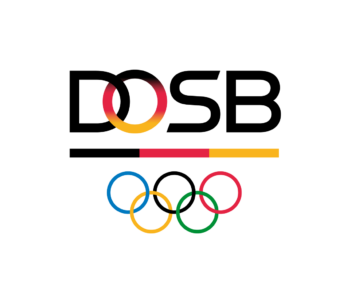Green Events Hamburg nahm im November 2021 haben am Dialog „Großevents ganz ohne Abfall: Innovative Lösungen für ein wirksames Abfallmanagement“ des Umweltbundesamtes im Rahmen der Dialoge zum Abfallvermeidungsprogramm teil. Aus diesen Dialogen ist ein Dokument entstanden, dass Green Events Hamburg und weitere Netzwerke, Initiativen und Zusammenschlüsse vorstellt, die sich mit Nachhaltigkeit bei Veranstaltungen und Events beschäftigen und der Veranstaltungsbranche unterstützende Informationen sowie Erfahrungsaustausche bieten.
Vernetzungsmöglichkeiten für nachhaltige Großveranstaltungen